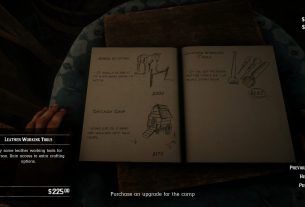Pro Tools Ran Out of CPU Power: What You Need to Know ( )
Have you ever been in the middle of a creative project on Pro Tools, only for it to suddenly crash and show the dreaded error message “Pro Tools ran out of CPU power”? It can be frustrating and time-consuming to deal with, especially when you have tight deadlines. But don’t worry – in this article, we’ll explain what causes this issue and provide some solutions to get your Pro Tools up and running smoothly again.
[h2]What Causes Pro Tools to Run Out of CPU Power?[/h2]
Before we dive into the solutions, let’s first understand why this issue occurs. When you’re using Pro Tools, it requires a lot of processing power from your computer’s CPU (Central Processing Unit). If your computer doesn’t have enough processing power, or if other programs are using up too much CPU power at the same time as Pro Tools, then you might encounter the “Pro Tools ran out of CPU power” error message. This can also happen if you’re using too many plugins or virtual instruments in your session.
[h2]Solutions to Fix Pro Tools Running Out of CPU Power[/h2]
Now that we know what causes this issue, let’s look at some solutions to fix it:
[h3]1. Optimize Your Computer[/h3]
The first step is to make sure your computer is optimized for running Pro Tools. This includes closing unnecessary programs, disabling background processes, updating drivers and software, and freeing up disk space. You can use optimization software like CCleaner or CleanMyMac to help with this process.
[h3]2. Adjust Playback Engine Settings[/h3]
Another solution is to adjust the playback engine settings in Pro Tools. This allows you to customize how much processing power Pro Tools uses. To do this, go to Setup > Playback Engine, and then adjust the CPU usage limit and buffer size settings. You can also try increasing or decreasing the number of processors used by Pro Tools.
[h3]3. Freeze Tracks[/h3]
If you’re using a lot of plugins or virtual instruments in your session, try freezing some tracks to reduce CPU usage. This temporarily renders the track as an audio file, so it doesn’t require as much processing power. To freeze a track, right-click on it and select “Freeze Track.” You can unfreeze the track later if needed.
[h3]4. Disable Plugins[/h3]
If freezing tracks doesn’t help, try disabling some plugins that you’re not currently using. This can help free up some processing power for Pro Tools. To do this, go to the Plugin Manager and uncheck the boxes next to any plugins you want to disable.
[h3]5. Upgrade Your Computer[/h3]
If none of the above solutions work, it might be time to upgrade your computer’s hardware. This could include adding more RAM (Random Access Memory), upgrading your CPU, or getting a faster hard drive. While this can be expensive, it will ensure that you have enough processing power to run Pro Tools smoothly without encountering issues like “Pro Tools ran out of CPU power.”
[h2]Conclusion[/h2]
In conclusion, running out of CPU power on Pro Tools can be frustrating, but there are several solutions available to fix the issue. From optimizing your computer to upgrading its hardware, there are steps you can take to ensure that Pro Tools runs smoothly without any interruptions. By following these tips, you’ll be able to focus on your creative projects instead of worrying about technical difficulties.
References:[/@]
– https://www.sweetwater.com/sweetcare/articles/what-does-the-message-pro-tools-ran-out-of-cpu-power-mean/
– https://www.pro-tools-expert.com/home-page/2017/10/6/pro-tools-ran-out-of-cpu-power-what-to-do
– https://www.musicradar.com/news/tech/how-to-stop-your-computer-crashing-when-using-pro-tools-637297