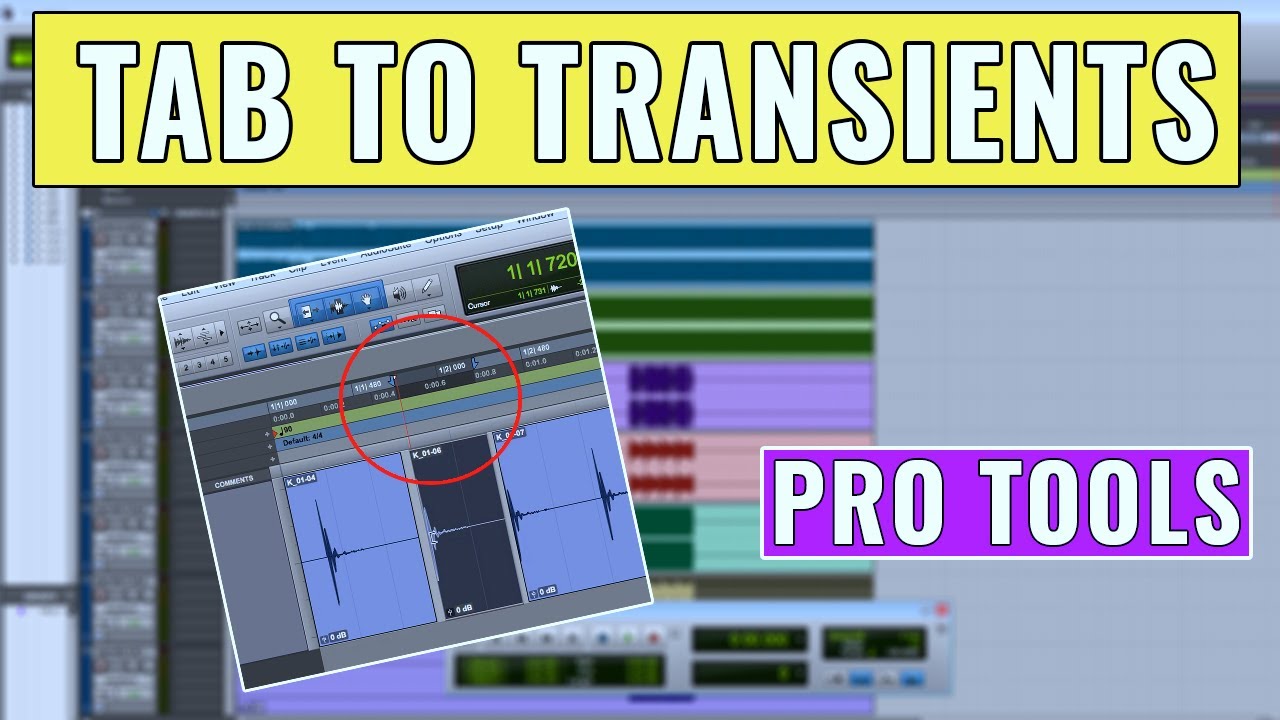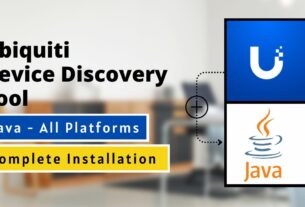As an audio editor, you know the importance of precision and accuracy in your work. Any small mistake can ruin the entire project. That’s why you need tools that help you achieve the best possible results. One such tool is the tab to transient feature in Pro Tools.
In this article, we’ll delve into everything related to tab to transient in Pro Tools. We’ll learn what it is, how it works, and how you can use it to improve your audio editing skills.
What Is Tab to Transient?
Tab to transient is a feature in Pro Tools that allows you to move the cursor quickly and accurately to the beginning of a sound wave’s peak or “transient.” A transient is a momentary increase in amplitude that occurs at the start of a sound wave. By using tab to transient, you can easily locate these peaks and make precise edits.
How Does Tab to Transient Work?
Tab to transient works by analyzing the waveform of an audio clip and identifying its transients. When you press the tab key, the cursor jumps directly to the next transient point within the clip. This makes it easy for you to navigate through the audio file and make edits at specific points.
To use tab to transient in Pro Tools, simply select the clip or region you want to edit, position the playhead where you want to start editing, and then press the tab key. The cursor will jump directly to the next transient point within the selected area.
Benefits of Using Tab to Transient
There are several benefits of using tab to transient when editing audio files:
1. Speeds up Editing Process: Instead of manually searching for specific points in an audio clip, tab to transient helps you quickly navigate through it and find exactly what you’re looking for.
2. Improves Accuracy: By jumping directly to each transient point, you can make precise cuts, fades, and other edits with ease.
3. Saves Time: With tab to transient, you can complete your editing tasks much faster, which means you can take on more projects and increase your productivity.
How to Use Tab to Transient in Pro Tools
Now that we know what tab to transient is and how it works let’s learn how to use it in Pro Tools:
Step 1: Select the Clip or Region You Want to Edit
First, select the clip or region you want to edit by clicking and dragging over it. Alternatively, you can use the selector tool to highlight the desired area.
Step 2: Position the Playhead Where You Want to Start Editing
Next, position the playhead where you want to start editing. This could be at the beginning of the clip or somewhere in the middle.
Step 3: Press the Tab Key
Once you’ve positioned the playhead, press the tab key. The cursor will jump directly to the next transient point within the selected area.
Step 4: Make Your Edits
With the cursor now at the desired point, you can make your edits using any of Pro Tool’s editing tools. For example, if you want to split a clip at this point, simply hit command + E on Mac or control + E on Windows.
Step 5: Repeat as Needed
Repeat this process as needed throughout the audio clip. By using tab to transient in conjunction with other editing tools, you can quickly create a professional-sounding audio file without spending hours searching for specific points.
Conclusion
Tab to transient is an essential feature in Pro Tools that every audio editor should know how to use. It speeds up your workflow, improves accuracy, and helps you create high-quality audio files quickly and efficiently.
By following these simple steps outlined above, you’ll be able to use tab to transient like a pro and become more productive in your audio editing tasks. Don’t be afraid to experiment with other editing tools and techniques to find the perfect workflow for you.
References:
Pro Tools | First – How to use Tab to Transient
https://youtu.be/4FV8M7VJZdE
Wikipedia – Audio Editing Software
https://en.wikipedia.org/wiki/Audio_editing_software