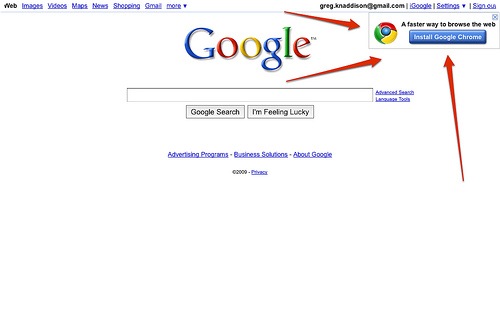Facebook is the another name for social networking site. While there are numerous sites trying to be on top, Facebook still lies as the most popular one. It makes sharing your events, photos and messages very simple and easy. People of all love using it and the first thing you put when you sign up is your name. It can happen that you made an account when you were young and you want to change the name. It could happen there are privacy issues and you want to alter your name. It could also be that you want to add or remove some part of your name. If your name is Ava Isabella Johnson, you may want to make it Bella Johnson or get rid of the middle name because you do not want all the people to know so much details about you and make it Ava Johnson.
Related articles about How to change you name on Facebook
How to delete Instagram account
Here is how you can change your name through the mobile app

Step 1: Enter into the Facebook app that you use and look at the top-right corner. There is an icon to message people and people that is a similar icon with the people sign. It is just three lines in grey color. Press that.
Step 2: That icon is a shortcut to your Settings, Groups, Favorites and profile and slide down to get to the name part since your target is to alter the name.
Step 3: Under the Settings, the fourth option is the one to alter account details like your password and name. Press that and you will see various sorts of details and alterations about your account. You can change the way you receive texts from Facebook on your phone, apps, payments etc.
Step 4: The first option is the one where you can edit your name. It is “General” right above Security because it contains the basic information like email, phone and networks. Press on name.
Step 5: Once you change it, you will be unable to make edits for the next two months, therefore make sure you are writing correctly. Type in the name you want with the first, middle and last name.
Here is how you can change from your PC computer or laptop computer
Step 1: It is much easier on the PC and takes few seconds to achieve the new name. All you have to do it go to the top-right corner and click on Settings. It is right before “Log Out” and there is a lock icon. Click on the arrow next to the lock icon.
Step 2: It will directly take you to your general settings where you have the basic information like temperature, password and email. Click on name.
Step 3: You need to write down your desired name and click on Save.
Tips
· Even though you are free to make changes to your name, you are not permitted to use symbols, number, punctuations or capital letters. Other websites lets you use name like strawberry123 or w!reles$ etc.