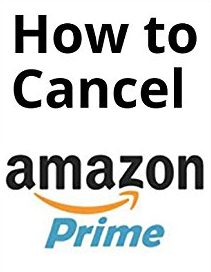How to make a Minecraft server? You should know that making a Minecraft server requires a good computer. It can be either Mac or Windows. If you are playing it, you can continue as a single player or multiplayer. Here is how you do it.
Related articles about How to make a Minecraft server
Step 1: Go to the browser you use, such as Mozilla Firefox or Google Chrome. Go to the link of minecraft.net/downloads.

Step 2: You will see that a website will appear. You will get information about the download and the multiplayer server. At the last line, under the heading Multiplayer Server, you will see the number of the server written in purple color. Click on that.
Step 3: It will automatically download and while that is happening make a new folder in your desktop so it is easy to reach. Name it Minecraft server so it will be easily found instead of new folder or other names.
Step 4: The one you have downloaded now is stored in downloads. Go to the folder from My Computer and click on it. Drag it or copy it in the New Folder, dragging is recommended because it is easy and saves time.
Step 5: Open the folder Minecraft server and you will find the file you just dragged or copied. Be sure you change the name of it by erasing the numbers at the end. It should be just mincecraft_server. Then, it is time for you to run it and you will see a box appearing for fraction of a second and you got more files such as server and Eula.
Step 6: There will be a folder named logs and below that is a note. Open that make sure you change the false to true in the last line. It means you agree to the rules of the Minecraft server. Save it by pressing on file such like you save any document.
Step 7: Double click on the server file and click Run. You will see a white box appearing and there is a white box at the right saying Log and chat. Below that is an empty white line. Write down “stop” and hit enter. Wait for a few seconds. It will close automatically and more files will appear with the sizes of 1 KB.
Step 8: You will find another file in the form of notepad named “server” so click on that and open using notepad. Change the true to false, you will probably find it after the half of the note beside online mode. Find out your IP address and type that next to server IP. Remember the number next to server port.
Step 9: Open a new Text Document and copy paste the code and save it as run.bat and save it as All Files. Set up uTorrent so that you can easily play in multiplayer. Go to the website from Google and continue clicking next till you are done.
Step 10: The port number that you remembered, you have to insert it when you are trying to connect thorough uTorrent. Keep uTorrent minimized.