How to rotate a video? Many people record their videos on their smartphones or cameras and later finds out that it became horizontal. To get rid of these problem, there are many ways you can fix it. You will need to get the video to your PC first.
Related articles about How to rotate a video
Using Windows Live Movie Maker
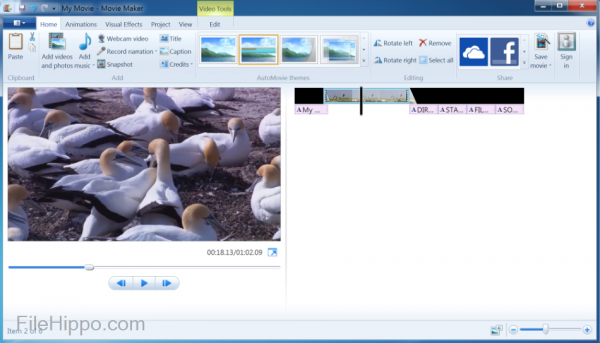
Step 1: Double click on the program to open it. You can download it for free and you can get new versions if you are using Windows 10. It is a software manufactured by Microsoft for people who want to edit their videos. If you are using Windows 8, it is simply the “Movie Maker”. Go to the Start menu and open it. Previously, it used to come as built-in with the PCs with the operating system of Windows. Now, you have to get it from the web.
Step 2: Import the video you want to rotate into the video editor. Click twice on the video to get it on your Movie Maker. Look closely at the Home Tab. You will find a lot of options like Cut, Paste etc. You have two options that lets you rotate your video. Click on the one that suits your needs. It will start by rotating 90 degrees.
Step 3: Just like you save other programs such as Microsoft Word, Microsoft Excel, the same goes here. If you do not, the rotation you made will go away. In case you forgot to save and you are closing it, you will get a reminder if you want to save just like you get from other Microsoft programs such as Paint. Pick the proper name and the right format so that you can find and view it later on.
Using iMovie
Step 1: Down the iMovie if you do not have it. If you are an Apple sure, you will need to know how to rotate using the video editing software iMovie. It is not a free computer program and you need to buy it. It runs on iPhone, iPad, iPad Mini and other Apple devices. It costs around five dollars and the innovative design on this app lets you create a whole new scene out of your clips.
Step 2: Go to file menu and select “Import”. Get the clip and pick “Movies.” You have to know the location of where you kept the video. It will show up on the screening viewer and the film editing timeline. Go to the Crop menu. Select the clip and press on the button “C” on the keyboard.
Step 3: Look next to the Fit and Crop options, you will see rotate signs. You will be able rotate it 90 degrees in both directions. Click on “Fit” or else you can lose some sections of the clip during the rotation. If you forget to click on it, you will get black line on both the sides of the film. Do not forget to save the changes you made. If you think that it is perfect, save it. Export it first by clicking it from the “File” options. Save it in the proper format so that you can view it later with ease.


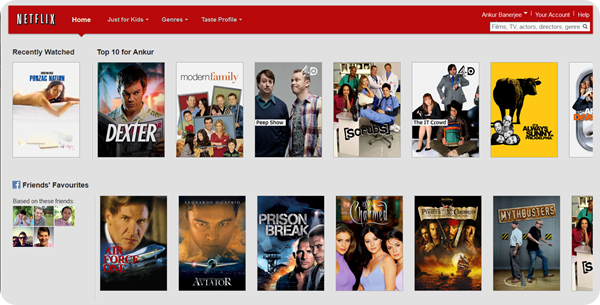
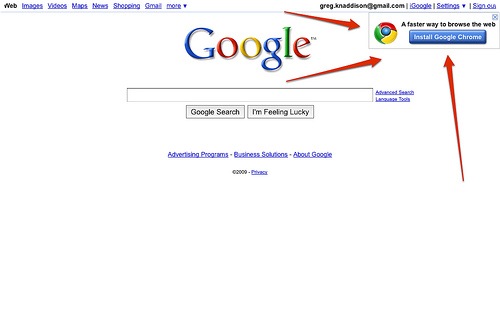
Hello,
Would you like to increase your traffic and engagement for 2020?
If so, contact me now for full details along with an exclusive offer for new clients only.
Best Regards,
Brian
BulkComments Network