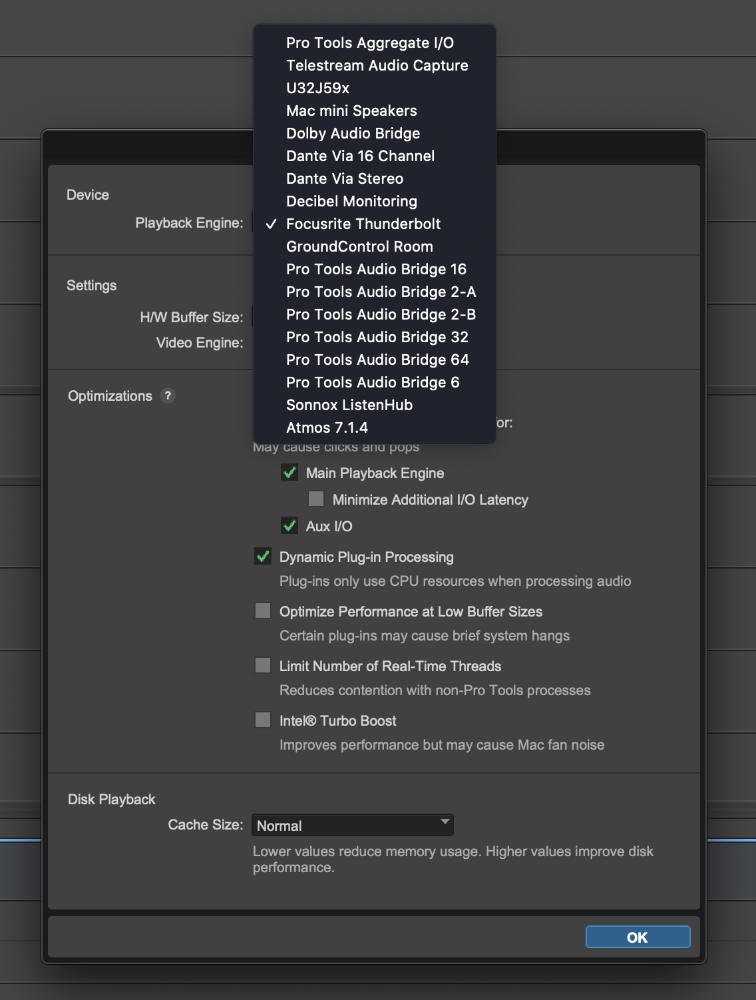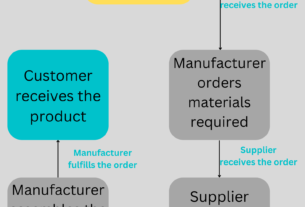Pro Tools is a widely used digital audio workstation for music and sound production. However, it can be frustrating when you encounter the issue of having no sound in Pro Tools. This can happen due to various reasons, but fortunately, there are several solutions to fix this problem. In this article, we will explore the possible causes of no sound in Pro Tools and provide practical solutions to get your audio up and running again.
Possible Causes of No Sound in Pro Tools
1. Incorrect Audio Settings
One of the most common reasons why you may have no sound in Pro Tools is due to incorrect audio settings. Ensure that your audio device is properly connected to your computer and that it is selected as the default playback device on your operating system.
2. Corrupted Audio Files
Corrupted audio files can also cause no sound issues in Pro Tools. If you notice that some or all of your audio files are playing with no sound, then they may be corrupted. You can try importing them into a new session or re-exporting them from your original source.
3. Plugin Issues
Third-party plugins can sometimes interfere with the normal functioning of Pro Tools and cause no sound issues. Try disabling any third-party plugins that you recently installed and see if that fixes the problem.
4. Outdated Drivers
Outdated drivers for your audio interface or graphics card can cause conflicts with Pro Tools and lead to no sound issues. Make sure that all of your drivers are up-to-date, especially those related to audio devices.
5. Hardware Problems
Hardware problems such as faulty cables or malfunctioning speakers can also result in no sound issues in Pro Tools. Check all hardware components connected to your system and replace any faulty ones.
Solutions for Fixing No Sound in Pro Tools
1. Check Your Audio Settings
To check your audio settings, go to the Setup menu in Pro Tools and select Playback Engine. Ensure that your audio device is selected as the default playback engine. Next, go to the Setup menu and select I/O settings. Check that all of your inputs and outputs are properly configured.
2. Verify Audio Files
To verify your audio files, try importing them into a new session or re-exporting them from your original source. If you still have no sound, then the files may be corrupted and will need to be replaced.
3. Disable Third-Party Plugins
To disable third-party plugins, go to the Setup menu and select Plug-In Manager. Uncheck any third-party plugins that you recently installed and see if that resolves the issue.
4. Update Drivers
To update drivers for your audio interface or graphics card, visit the manufacturer’s website and download the latest drivers for your specific model.
5. Check Hardware Components
To check hardware components, disconnect and reconnect all cables connected to your system. Test each component individually to ensure that they are functioning correctly.
In Conclusion
No sound issues in Pro Tools can be frustrating, but with these practical solutions, you can troubleshoot and fix this problem quickly. Remember to check your audio settings, verify audio files, disable third-party plugins, update drivers, and check hardware components for faults. By following these steps, you should be able to get back to producing high-quality audio in no time!
References:
1. “Pro Tools Troubleshooting,” Avid Technology Inc., https://avid.secure.force.com/pkb/articles/en_US/troubleshooting/Pro-Tools-Troubleshooting/
2. “How to Fix No Sound Issue in Pro Tools,” Wondershare FilmoraPro Blog, 20 April 2021, https://filmorapro.wondershare.com/pro-tools/no-sound-in-pro-tools.html