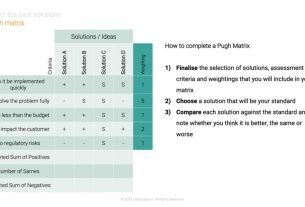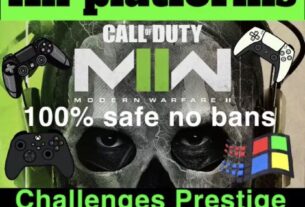Are you tired of spending hours upon hours manually editing and automating your Pro Tools sessions? Do you wish there was a way to streamline your workflow and increase productivity? Look no further than Pro Tools automation.
With the help of automation, you can reduce the time spent on repetitive tasks, allowing you to focus on the creative aspects of your project. In this article, we’ll explore everything you need to know about Pro Tools automation, from setting up your session to creating custom workflows.
Setting Up Your Session for Automation
Before diving into automation, it’s important to ensure that your Pro Tools session is set up correctly. Make sure all tracks are properly labeled and organized, as this will make it easier to identify which tracks you want to automate.
Next, select the parameter you want to automate. This could be anything from volume and panning to plug-in settings and track routing. Once you’ve selected your parameter, create an automation lane by clicking on the “+” button in the automation window.
Creating Custom Workflows
One of the biggest advantages of Pro Tools automation is the ability to create custom workflows tailored specifically to your needs. For example, if you find yourself constantly adjusting the volume levels on certain tracks during specific sections of your song, consider creating a custom automation playlist.
To do this, simply select the tracks you want to automate and drag them into a new playlist. From there, use the “write” function to record your adjustments in real-time. Once finished, simply switch back and forth between playlists depending on which part of the song you’re working on.
Another useful technique is grouping tracks together for simultaneous editing. For example, if you have multiple guitar tracks that require similar EQ adjustments, group them together and apply the changes simultaneously.
Advanced Automation Techniques
While basic automation techniques can significantly improve your workflow, there are also more advanced techniques to consider. One such technique is using MIDI controllers to automate your Pro Tools session.
By assigning various parameters to a MIDI controller, you can quickly and easily adjust settings in real-time. This can be particularly useful for live performances or when recording multiple takes of a particular section.
Additionally, Pro Tools offers the ability to create custom macros, which are essentially automated sequences of commands. For example, you could create a macro that automatically sets up your session for vocal tracking, including creating new tracks, setting up plug-ins, and routing inputs and outputs.
Conclusion
Pro Tools automation is an essential tool for any professional audio engineer or producer. By streamlining your workflow and boosting productivity, it allows you to focus on the creative aspects of your project rather than spending hours on repetitive tasks.
Whether you’re just getting started with automation or looking to take your skills to the next level, there’s always room for improvement. So why not give it a try and see how it can enhance your Pro Tools experience?
References:
– “Pro Tools Automation.” Avid Technology, Inc., https://www.avid.com/pro-tools/automation.
– “Pro Tools: Advanced Techniques.” Lynda.com – LinkedIn Learning, https://www.lynda.com/Pro-Tools-tutorials/Advanced-Techniques/2802475-2.html.